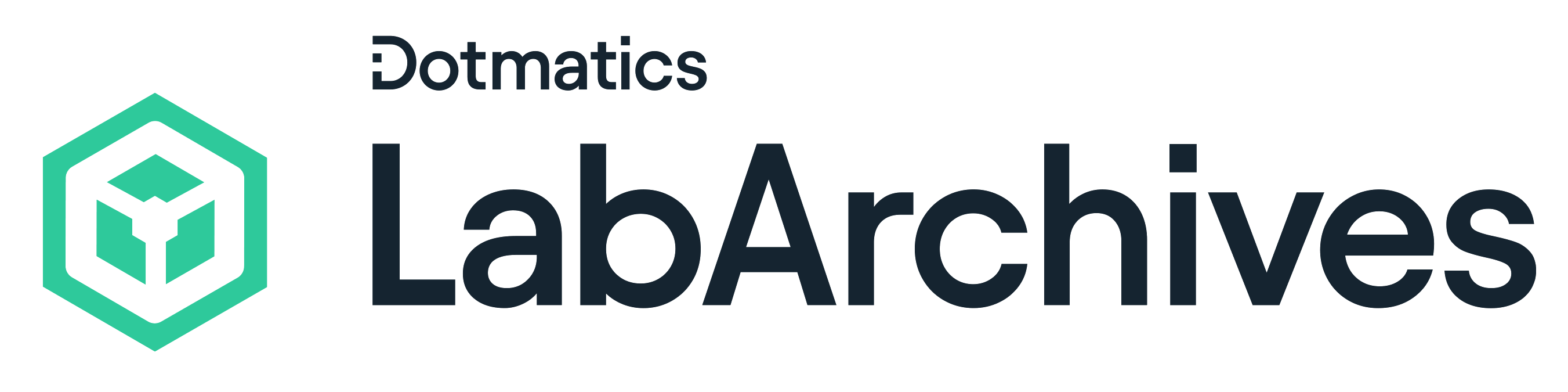LabArchives
Electronic lab notebooks (ELNs) is an OSU-CHS supported platform to help students, faculty, staff and researchers to manage the results of research efforts, record and document research processes and procedures, and manage digital research data. In this way, research reproducibility, efficiency, collaboration, searchability, and security increases.
Faculty Highlight:
Jacob Manjarrez, PhD
- Data Entry & Protocol Templates: How his lab enters data and uses protocol templates to maintain consistency.
- Training & Permissions: The strategies he employs to train lab personnel and manage access permissions.
- File Management: Best practices for retaining and managing large files.
- Protocol Updates: How his lab handles protocol changes and updates.
- Inventory Management: Using the Inventory tool to track specimen in gridded freezer boxes, reagents, and equipment.
- Scheduler Tool: How his team tracks equipment usage and plans experiments efficiently.
- What is LabArchives?
OSU-CHS has purchased an enterprise license for LabArchives electronic lab notebook (ELN) services for use by its faculty, researchers, staff, graduate students, and undergraduate students in performing or learning research activities. LabArchives and their notebook software interface is securely accessible via the internet from anywhere in the world, using modern web browsers on desktops, laptops, and mobile devices. LabArchives can be used for both research and teaching. This license is provided at no cost to you.
View the LabArchives ELN for Research overview here.
- Who uses LabArchives
For Instructors
An instruction platform for laboratory courses where students can submit course work and collaborate. Offers many science-specific features such as calculators, reference material, annotation functions, commenting, collaboration, search, writing functions, template design, customization options.
For Researchers
Replace the paper notebook to better monitor, engage and evaluate your teams’ lab work. Easily create, store, share and manage your research data. Interconnect all your lab data and image files to your observations and notes.
- What are the advantages of using LabArchives?
Organize your laboratory data
If you're like most investigators, you have hundreds or even thousands of files of valuable data that are spread across multiple computers, files, and folders. In addition, you often have several versions of the same information (some of which may be overwritten). With LabArchives, all versions of all of your files are securely stored and easily searched by a wide variety of criteria. You can quickly and easily view an older version of a file, or even view what was changed from one version to another (and which party made that modification).
Preserve all your data securely, including all versions of all files
LabArchives stores all of your data on a network of redundant servers; your information is far safer on LabArchives than on your local computers or even an institutional server. And far more secure than in a paper notebook.
Share information within your laboratory
Share selected or all information among your group. Under your control, you may allow individual "read-only" or "read-write" access to specific work, or to the entire notebook.
Keep abreast of developments in your lab even when traveling
As a lab notebook owner or administrator, you have full rights to view the entire notebook. View any data that has been produced; you can "filter" by an individual, date, or combination. View any data or files from across the globe with the click of the mouse.
Collaborate with investigators by sharing selected data
Share selected data, entire folders, or your entire notebook with a colleague anywhere in the world. This individual will see only what you want them to see; they may make comments and/or, with your permission, add data to your Notebook.
Protect your intellectual property
All data is automatically date and time-stamped and stored on the LabArchives server network. This preserves every version of every data entry and provides clear evidence who completed the work and when the work was done.
Collaborate with investigators by sharing selected data
Share selected data, entire folders, or your entire notebook with a colleague anywhere in the world. Collaborators on OSU campuses can use O-Key accounts to sign on. Collaborators only see what you want them to see; they may make comments and/or, with your permission, add data to your Notebook. - How do I access LabArchives?
Using LabArchives website:
-
On the LabArchives Login page: mynotebook.labarchives.com, select Oklahoma State University Center for Health Sciences from the “Sign in through your institution” dropdown list. View the Guide.
-
Direct link to access our institution's login page. This is a good link to bookmark in your browser.
Using a Mobile device:
-
A mobile app is available for Android. LabArchives is accessible through iPad, iPhone, and Android browsers.
-
- How do I set up my lab notebook
- Can I easily upload data from other software into my LabArchives notebook?
Yes, LabArchives integrates with several partner applications to facilitate the research processes of its users. Some commonly used integrations are:
-
Microsoft Office Plug-in (Windows & Mac): This plug-in allows users to integrate with Microsoft Word, Excel, and PowerPoint. Once installed, users will have the option of saving directly to LabArchives when working outside of a notebook. There are Windows and Mac versions of the plug-in.
-
GraphPad Prism: This software is integrated to allow direct export from Prism to a LabArchives notebook.
-
SnapGene: This software is integrated to allow for direct export from SnapGene Viewer to a LabArchives notebook.
-
FlowJo: This integration, from Windows and Mac, allows users to save directly to LabArchives.
-
Jupyter: The Jupyter viewer will show all the code and embedded visualizations from .ipynb files uploaded into the notebook.
Also, check out this Knowledge Base article How can I migrate or import data into LabArchives? for more information. -
- Tell me more about the Scheduler module
-
Quick Start Guide for Administrators
-
Quick Start Guide for Users
LabArchives Scheduler is a calendar and scheduling service for the management and scheduling of laboratory or research equipment, tools, conference rooms, or any other shared resources. It provides a centralized calendar and sign up facility to enable members of an organization to schedule usage of resources.
Scheduler is highly customizable and includes features that will support social distancing and safe re-opening of labs and other shared spaces. There are two basic roles in Scheduler: Administrator and User. The Administrator(s) set up resources based on the schedule of when those are available, and invite users to reserve resources. Resources can be managed to set buffer times in between reservations, require approval before a reservation can be confirmed, set quotas to limit reservations, and even charge users for their time on a particular piece of equipment. Users can view all their reservations, easily peruse the availability of resources and make new reservations accordingly.
See Scheduler Training Videos for more info.
-
- Tell me more about the Inventory module
Inventory is an easy-to-use tool which streamlines the organization, tracking, and ordering of lab inventory items. Team members can search by item name, type, and location. The system is highly customizable and links to LabArchives Notebooks. It also allows for the creation and printing of QR codes & labels from any PC or mobile device. Add inventory items manually or save time by importing your existing inventory quickly.
-
Quick Start Guide for Lab Managers
-
Quick Start Guide for Lab Members
-
- Support Resources
-
Support at LabArchives or email support@labarchives.com
-
LabArchives knowledge base
-
Quick Start guide
-
Training webinars
-